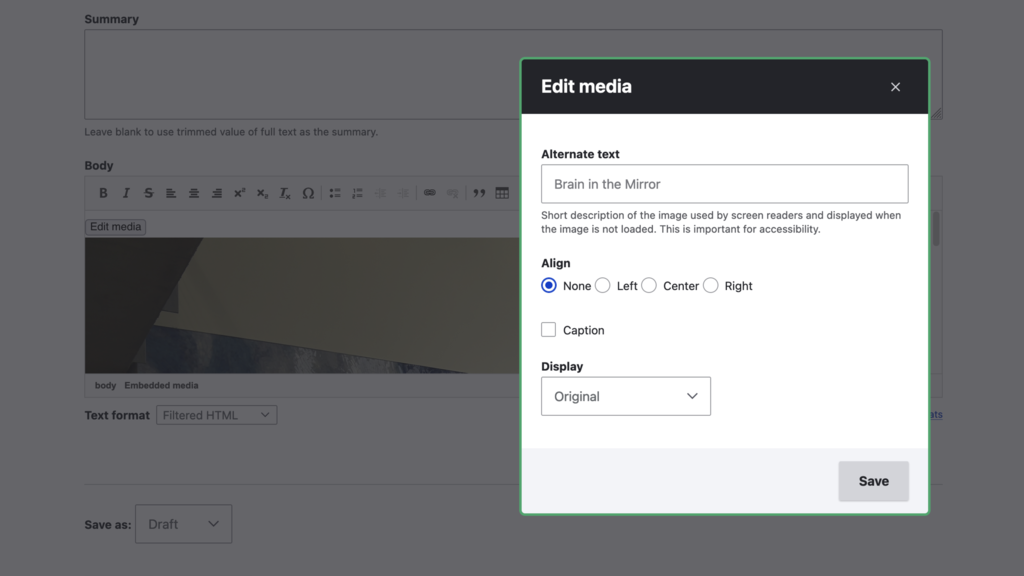Breadcrumb
- Home
- Documentation
- Layout Builder (SiteNow v3 only)
- Image Block
Image Block
Image
The image field allows you to upload an image or select one from the media library. The style of this image can be controlled with the Image format field.
Link
The image block can be wrapped in an accessible, clickable link that can be accessed when the end user clicks the image from the Image field.
URL
This is the path users will be sent to when the Image is clicked.
Link text
This is the text that will appear for screen readers when reading this link. Please use descriptive, concise wording.
Unique ID
This is used to give the block a unique id that can be then used as an anchor to jump to its position on the page. For example, adding "#my-unique-id" on to the end of a Link to this page will send a user to the position of this block.
Display Options
Image format
This controls the aspect ratio of your Image. Your options are as follows:
- Widescreen (16:9) (This is the default)
- Ultrawide (21:9)
- Square (1:1)
- Circle
- No crop
- No crop - fit height
When utilizing these options, your image will fill the width of its container, but its height will change depending on your selection.
Block Restrictions
The image block is available in the following section layouts:
- One column
- Two column
- Three column
- Four column
-
Page w/ left sidebar
Related topics
Harnessing the power of images for your website
Managing an effective image library